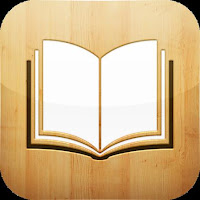I
am on another vacation J and when trying to call home on my
iPhone, my home button would only work intermittently. I completely powered off and restarted the
iPhone and tried a few fixes found in a Google search, but had no success.
One
site suggested turning on Assistive Touch
in Settings. You can then access your
home button from the touch screen. This
worked; however, still irritated, I continued to look for a fix. On impulse, I closed all of my open apps (or
so I thought) and my home button worked perfectly – I haven’t had a problem since.
I
decided to write about this to remind others to close their apps; however, when
I started my web research, I found much conflicting information.
Many,
many websites/ blogs will tell you to close the apps as they are running in the
background and using up memory and battery power.
Other
bloggers and “experts” at the Apple Support Communities state that those apps
in the multitasking bar are those that have been recently used, but are not
running in the background.
The
iPad User Guide for iOS5 states that “Multitasking allows certain types of apps
to run in the background, so that you can quickly switch between the apps
you’re using. To view the most recently used apps: Double-click the Home button. The most
recently used apps appear in the multitasking bar at the bottom of the screen.
Flick left to see more apps.” The guide
does tell you how to close an app if needed, but makes no mention closing apps
to save battery power or preserve memory.
Well,
I am going to continue to close my apps as it was the perfect fix for my
problem with the home button and I have also had to close apps to use Google’s
Voice Search on my iPhone and iPad.
To
close an app follow the directions below.
- Quickly
push the Home button two times to see the apps that are on the multitasking bar.
- Hold one app down until it wiggles. Tap on the “-” to close each app.
- This
will only close the program. It will not delete the app from your iPad.
Diana
© 2012