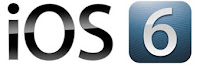 1. New with iOS6,
you can now attach a photo to an email while composing a message. To do this,
tap in the body of the email message and a menu will appear. Tap on Insert
Photo or Video and you will be taken to the Photo App to choose a photo or
photos.
1. New with iOS6,
you can now attach a photo to an email while composing a message. To do this,
tap in the body of the email message and a menu will appear. Tap on Insert
Photo or Video and you will be taken to the Photo App to choose a photo or
photos.
2. You can take pictures
using the Volume-Up button on the side of
your iPad rather than the on-screen camera button which can sometimes be a
little awkward.
 3. Multitasking
Gestures allows the use of four and five finger gestures
to close an app or switch between apps. Many users find this method extremely
convenient; however, children who may use more fingers, will be easily
frustrated when they leave apps unintentionally. I suggest turning this off if
using the iPad with your students. To turn
this feature on or off,
go to Settings, General and
turn off (or on) Multitasking Gestures.
3. Multitasking
Gestures allows the use of four and five finger gestures
to close an app or switch between apps. Many users find this method extremely
convenient; however, children who may use more fingers, will be easily
frustrated when they leave apps unintentionally. I suggest turning this off if
using the iPad with your students. To turn
this feature on or off,
go to Settings, General and
turn off (or on) Multitasking Gestures. 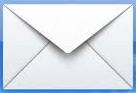 4. Replace "Sent
from my iPad" with a personalized signature. Go to Settings, Mail,
Contacts, Calendars and tap Signature. Clear the Signature
"Sent from my iPad" and replace it with the desired signature.
4. Replace "Sent
from my iPad" with a personalized signature. Go to Settings, Mail,
Contacts, Calendars and tap Signature. Clear the Signature
"Sent from my iPad" and replace it with the desired signature.
5. If
you work in a classroom or share an office, you should turn off your e-mail
alert chimes to minimize distractions. To turn off the alert chimes, go to Settings, Sounds, New
Mail and change the Alert Tone to None.
6. While in Sounds in the Settings app, you may also want to turn off those Keyboard Clicks.
7. If
you would like a larger font size (20 or more) in your Mail, Notes
app, and Contacts then go to Settings,
General,
and Accessibility.
Tap Large
Text and choose the font size from the options. Tap on the Home
button to save the change.
To
change the font size in other apps, you will need to change the size within
each app’s settings.
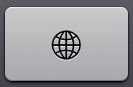 8. To type a smiley
or emoji character, tap the "International" key
on the keyboard to add any number of emoji characters. However, before you can
do this, it must be enabled. Go to Settings, General, Keyboard, International
Keyboards, and Add New Keyboard.
Select Emoji.
8. To type a smiley
or emoji character, tap the "International" key
on the keyboard to add any number of emoji characters. However, before you can
do this, it must be enabled. Go to Settings, General, Keyboard, International
Keyboards, and Add New Keyboard.
Select Emoji.
9. If your iPad apps freeze or the iPad won’t respond (the screen remains
black), you can try a hard reset
to reboot the system. Press and hold down the Sleep/Wake button and the Home button at the same time until the
system turns off. Turn
the system back on by pressing and holding the Sleep/Wake button until the Apple logo appears.
This is especially
important to know if you are using Guided Access as it has
reportedly had some issues freezing the iPad. A hard reset, will
be necessary if the iPad freezes.
10. If you haven’t used Guided
Access, check out How toUse and Set up Guided Access on iOS 6.0 at ASHAsphere. With Guided Access
you can lock students into the app of your choice, draw a shape over an area
that you want to disable, and turn off motion and touch as needed.
Diana
© 2012
Some Clipart from Clipartheaven.com




No comments:
Post a Comment
Note: Only a member of this blog may post a comment.