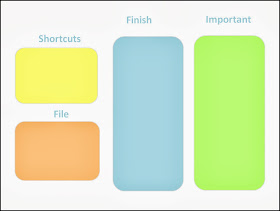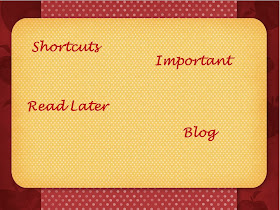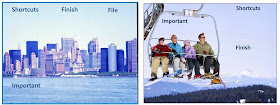Everyone
should have a set of pacing boards! I was reminded of my
pacing boards when I read Guest Post: Pacing
Boards at Activity Tailor this summer. The post, a must-read, by
Jennifer at NW Speech Therapy, has some wonderful tips for using pacing boards.
AND, she has a link to her FREE printable pacing boards at her TpT store.
Everyone
should have a set of pacing boards! I was reminded of my
pacing boards when I read Guest Post: Pacing
Boards at Activity Tailor this summer. The post, a must-read, by
Jennifer at NW Speech Therapy, has some wonderful tips for using pacing boards.
AND, she has a link to her FREE printable pacing boards at her TpT store.
I was first
introduced to the term "Pacing Board" in 1994 when reading Communication Skills in Children with Down Syndrome
by Libby Kumin. I had occasionally used blocks or other objects to
demonstrate syllabication. Libby Kumin suggested using pacing boards as visuals to increase phrase length from one to two words.
My four pacing
boards were laminated rectangles cut from file folders containing two, three,
four, or five black construction paper squares. They hung on a ring in my
therapy room for more than 20 years and were usually used for syllabication, to
demonstrate phonological processes, and to visualize the number of words in
phrases or sentences.
 |
| My Bird Words Activity has a pacing board on both pages. |
Find more pacing
boards at these links:
Free Holiday SpeechLangauge Therapy: Pacing Boards by Lisa Geary
Pace-Out-Your-Speech
at Early Intervention Speech Therapy has more great suggestions for using
pacing boards. Check out her PacingBoard Follow-up with Pictures.
Download the PacingBoard Ladybug Speech Freebie from SLPrunner.
Pacing board ideas
and a cute video clip, Keeping Pace, are found at lunchbuddiesplus.
_______________________________________________
Kumin, Libby. Communication skills in children with
Down syndrome: a guide for parents. Rockville, MD: Woodbine House, 1994.
Print.
Diana
© 2013